
TRANSITIONING FROM ROUVY
Welcome to FulGaz – the ultimate indoor cycling app.
If you’re one of the many riders coming over from Rouvy then prepare to train and cycle on some of the worlds most beautiful routes, all in amazing 4K video quality!

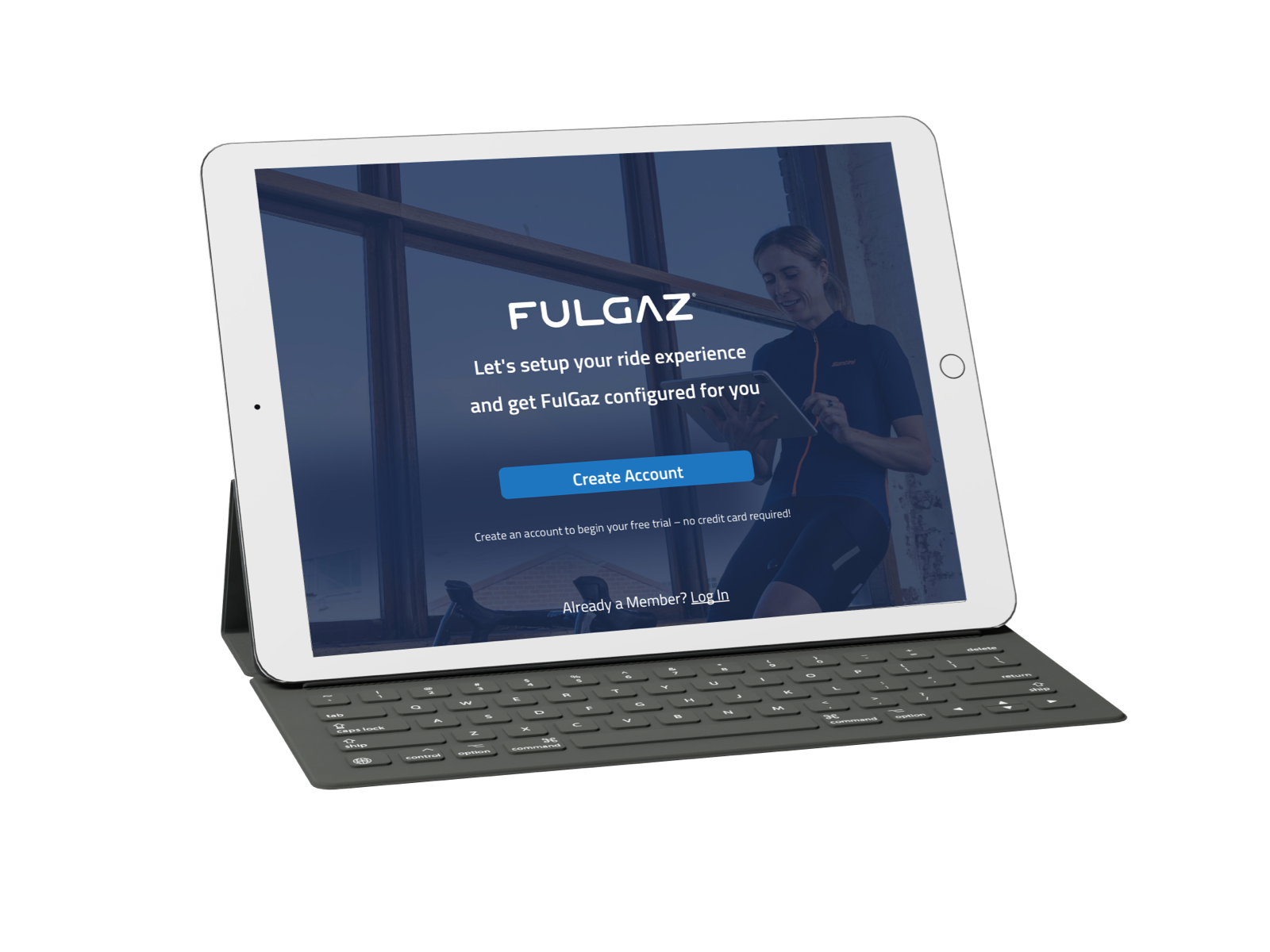
REGISTER YOUR
FULGAZ ACCOUNT
FulGaz is available to download for Mac, Apple TV, iPhone, iPad, Android, and Windows 10 and 11 devices. Simply download FulGaz from your App Store, launch the app and tap Get Started!
When you first launch FulGaz and register for your account, you’ll be set up with a 14-day free trial. There is no need to enter payment details or select a subscription option! Your 14-day free trial begins the moment you sign up. You will need to confirm your account email via a confirmation email before your first ride.
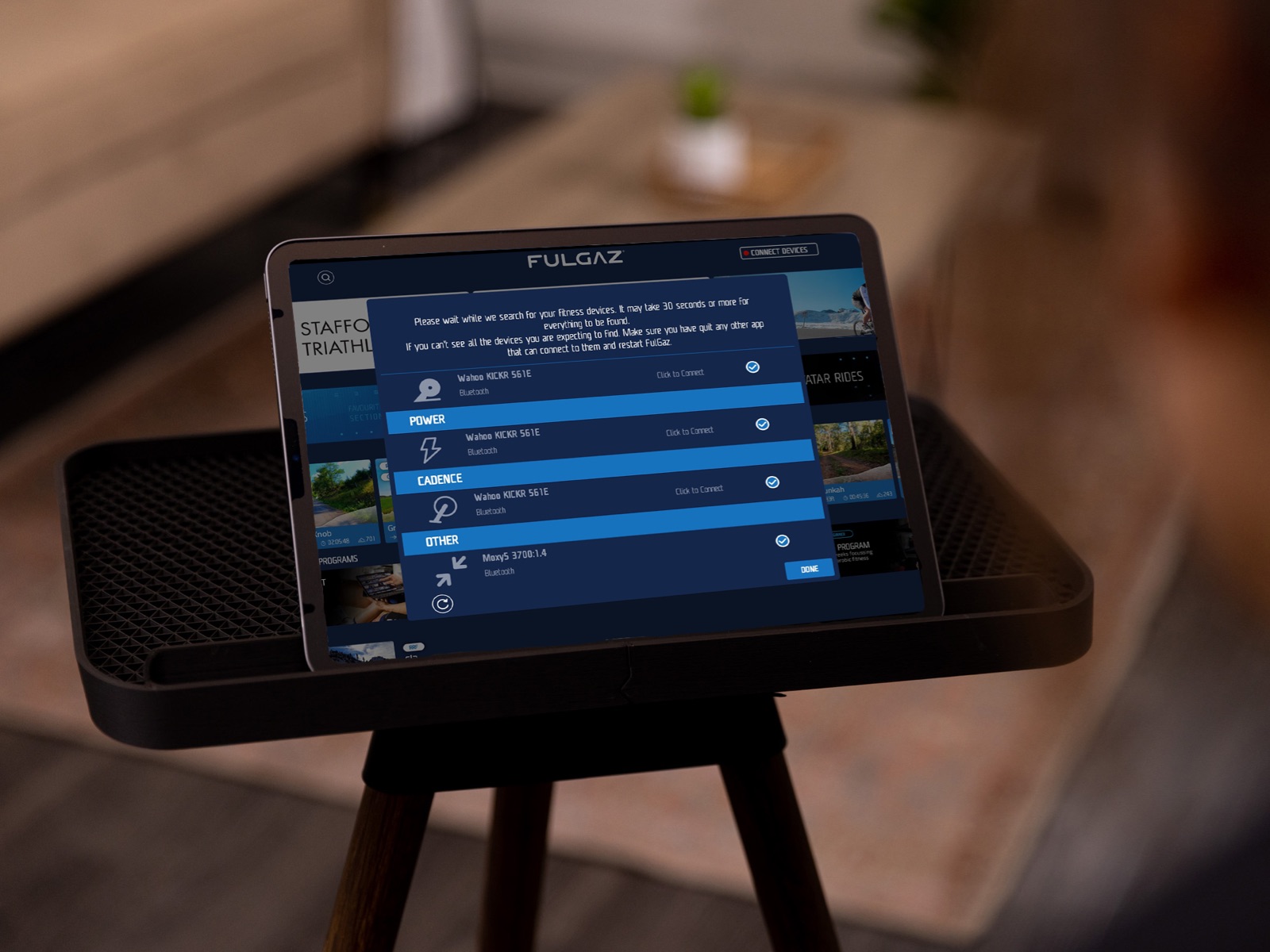
PAIR YOUR TRAINER
AND SENSORS
You’ll need to pair your trainer and/or sensors before you can ride. From the main menu of rides, tap the CONNECT DEVICES button in the top right of the screen. FulGaz will search for any nearby Bluetooth devices and display them here. For smart trainers, tick an option for trainer resistance control, power, and cadence. If you’re using a heart rate monitor or a separate cadence sensor, be sure to connect it here as well.

RIDE MODES
The three main riding modes in FulGaz are Steady, Reactive, and Challenge Mode. For most of your riding in FulGaz, you’ll want to set your Ride Mode to Reactive. In Reactive Mode the ride footage will speed up and slow down based on your power. You can read more about the three ride modes in this FAQ article.
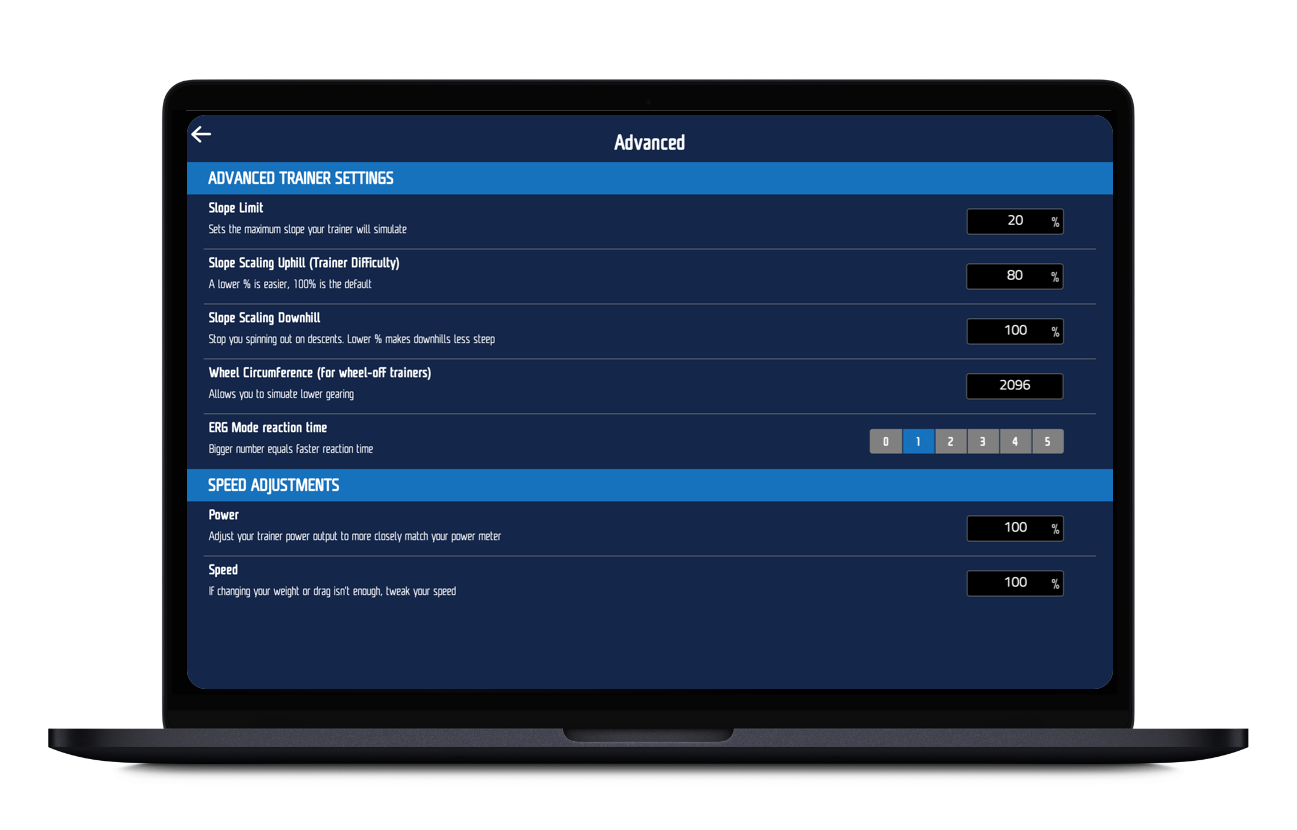
ADJUSTING THE ‘FEEL’ OF
FULGAZ TO SUIT YOU
FulGaz allows you to customise your settings completely. It’s crucial to set your weight as well as the weight of your bike before your first ride. Typically, this is sufficient to provide the most authentic experience.
Whereas Rouvy allows you to pick between two virtual bikes (road or time trial), each with its own set of aerodynamic features, FulGaz allows you to customise the aerodynamic properties of your “virtual ride” using the Advanced Performance Settings. These are accessible through the main menu’s Performance Settings.
ROUVY IN COMPARISION
DIFFICULTY SETTINGS
To tailor the ride feel, FulGaz has three independent settings you can adjust. These are Slope Scaling Uphill, Slope Scaling Downhill and Slope Limit. To access these within the app, click on the “cog” icon in the upper right corner of the main screen, select Trainer Settings, then Advanced Trainer Settings.
SLOPE SCALING UPHILL
Slope Scaling Uphill: This is the most useful setting and the “feel” of a climb that FulGaz transmits to your trainer. Because the default setting is 100%, an elevation of 8% will feel like an incline of 8%! Uphills will feel easier if you lower this setting. It has no effect on your speed; it simply creates the illusion of a steeper gradient. Your speed is always determined by the amount of energy you put forth.
SLOPE SCALING DOWNHILL
The same as before, except with the exception of the descents! On the trainer, you can easily spin out (run out of gears) and have to “coast,” exactly like on the road. Lessen this level to reduce the possibilities of spinning out and coasting.
AERODYNAMIC DRAG
A modern road rider in a favourable position is represented by the default value of 0.33. This is the first location to make improvements if your FulGaz rides are quicker or slower than your outdoor rides. A more upright cyclist or mountain biker may have a CdA of 0.45, whilst a time trialist may have a CdA of 0.25 or less.
ROLLING RESISTANCE
A fast-rolling tyre on a smooth surface is represented by the default value of 0.0033. Unless you know the value of your tyre, it’s preferable to leave it at default. At bicyclerollingresistance.com, you may learn more about rolling resistance and see a variety of test results.
In FulGaz, you can also change the “feel” of the ride. For additional information on fine-tuning your ride, scroll down to Difficulty Settings.
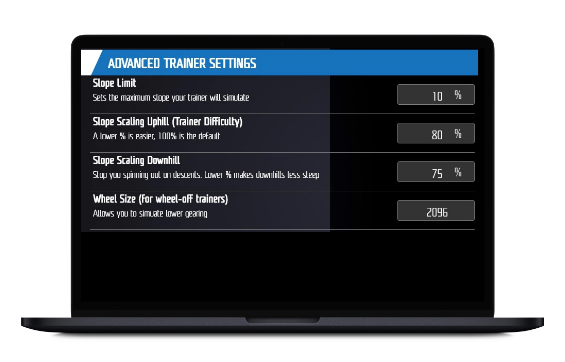
WHAT DOES IT ALL MEAN…
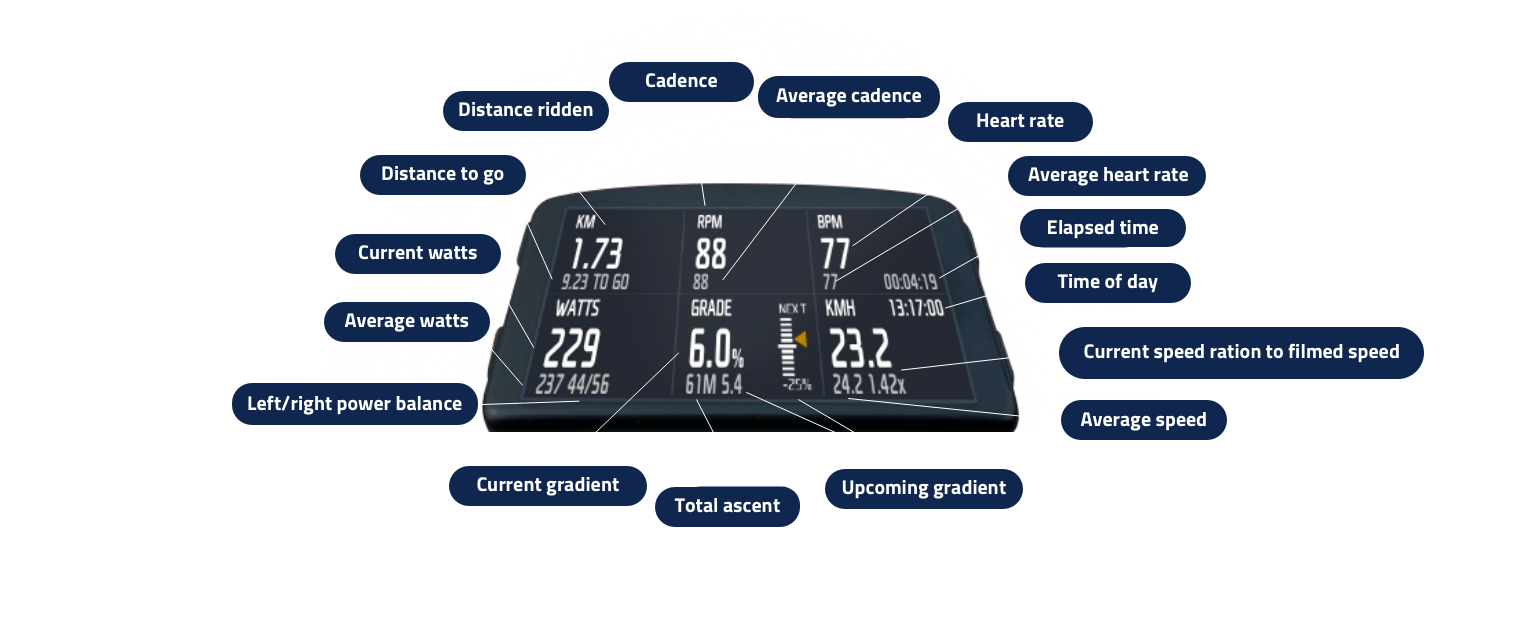
CONNECTING TO STRAVA
Connecting your Strava account to FulGaz is simple, and after each session, all of your FulGaz rides will sync to Strava.
Log onto your Member’s Page and go to Preferences to connect Strava. Click “Login” next to Strava under the Connect tab to authorise the connection. You may also use this page to connect your TrainingPeaks and Today’s Plan accounts.
NOTE: At this time, FulGaz does not have automatic sync with Garmin Connect. This is a feature we are in discussions with Garmin about having them add for us.
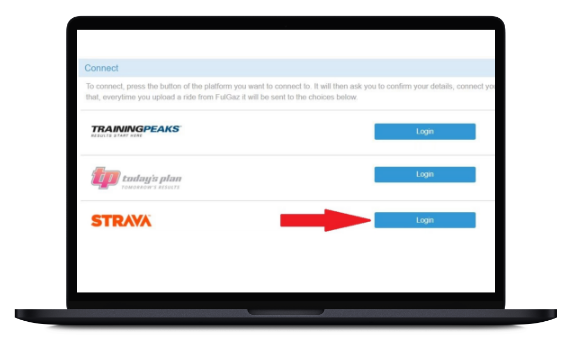
SETTING YOUR FTP (FUNCTIONAL THRESHOLD POWER)
Before doing interval training on FulGaz, you’ll need to set your FTP. You can set your FTP using one of two methods. The first and most accurate way is to ride the Kinglake FTP test! This is a short warm-up, followed by a classic 20-minute effort. FulGaz calculates your FTP using this data and saves it. If you already have a good idea of your current FTP, you can enter it manually into workout settings.
Any questions? Please get in touch and we’ll help you out!